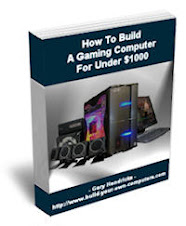As with all other PC components, there are an awful lot of motherboards out there to choose from. A good motherboard is crucial to a computer. The motherboard is called that for a reason; it's your PC's main source of information and control. The motherboard is where all your system components connect back to, so choosing the wrong board is a fatal mistake.
If you have money to spare or just want to know which component you should really not scrimp on, get the best motherboard you can afford.
There are a few things to consider when you're looking to purchase a motherboard. First, processor speed. What processor have you selected? Will your chosen motherboard support it? Not all motherboards support certain CPUs, so make sure you select ones that are compatible.
Then there's the chipset. The chipset is the main control board of the motherboard that allows the CPU to work with each component. Make sure you know what type of memory is supported by your motherboard and that it supports the amount/type of RAM you want. Usually, chipsets that support high speed memory will give you a better, faster system performance.
If you want to include different peripherals for your computer, consider the type and number of expansion slots/connectors. Most motherboards have USB ports in their original design, but you may want to select a motherboard with more ports - or less, if you don't need as many.
One thing to keep in mind is that most integrated graphics cards will not give you the best visual performance if you intend to use your PC for gaming and video watching. Consider getting a separate graphics card if you intend to do much of these activities.
Wednesday, December 30, 2009
Need to Backup Your PC Games?
There are a couple ways to do this. If you have Roxio or Nero, you can pretty easily burn CDs/DVDs. It's always a good idea to keep some blank discs on hand. All you need to do is make sure you burn your game files as an .iso so they can be read by systems.
The easiest way to do it is to download this program, which can also backup movies and console games if you have a PS3, Wii, Xbox 360, etc. I use it for PC games primarily, because I'm anal about having backup copies in case the dog decides to eat my Fallout 3 CD.
Of course, you can always just use Steam to download games, but I've been struggling with download speeds there lately. Probably the Christmas rush. Either way, if you're someone who prefers having actual copies of your games, I highly recommend backing them up.
The easiest way to do it is to download this program, which can also backup movies and console games if you have a PS3, Wii, Xbox 360, etc. I use it for PC games primarily, because I'm anal about having backup copies in case the dog decides to eat my Fallout 3 CD.
Of course, you can always just use Steam to download games, but I've been struggling with download speeds there lately. Probably the Christmas rush. Either way, if you're someone who prefers having actual copies of your games, I highly recommend backing them up.
Tuesday, December 29, 2009
Virus Protection: A Simple, Affordable Anti-Virus Program
One of the biggest concerns for anyone who regularly surfs the web is virus protection. There are tons of malware and spyware programs out there floating around, and even when you think you're on a safe site, you may still be vulnerable to attacks. There are some good free virus protectors out there, but they all make you pay to get the more advanced features.
The virus protector I use is Anti-Virus 9.0 which is easy to download and install and also includes a registry cleaner. I'm not as crazy about the malware and surfing guards included with this program, so I use AdAware for internet protection. I do like the anti-virus cleaner and detector included with AV 9.0; I've found it to be less resource intensive and easier to setup than other cleaners, and McAfee and Norton have only proved to be huge hassles. AVG is another good option if you want a simple, easy to install virus protector. AVG is largely free, but sometimes it runs irritating background checks that automatically tab you out of whatever program you're running. Plus, they suck up system resources horribly.
The virus protector I use is Anti-Virus 9.0 which is easy to download and install and also includes a registry cleaner. I'm not as crazy about the malware and surfing guards included with this program, so I use AdAware for internet protection. I do like the anti-virus cleaner and detector included with AV 9.0; I've found it to be less resource intensive and easier to setup than other cleaners, and McAfee and Norton have only proved to be huge hassles. AVG is another good option if you want a simple, easy to install virus protector. AVG is largely free, but sometimes it runs irritating background checks that automatically tab you out of whatever program you're running. Plus, they suck up system resources horribly.
Monday, December 28, 2009
What Exactly is a Solid State Drive?
These days, most computer retailers are offering systems with solid state drives in addition to or in place of traditional hard drives. Since SSDs are a fairly new offering to PC buyers, most people don't even know what they are or what advantages there are to them.
What is it?
Simply put, solid state drives are built with semiconductors as opposed to magnetic media like hard drives. SSDs are much like USB flash cards in terms of how they store memory, but their capacity is much greater, and an SSD is designed to reside inside a PC as opposed to being a removable storage device like a flash drive.
Why would I want one?
Solid state drives do have some advantages over magnetic hard drives. This is because SSDs have no moving parts, while regular hard drives have motors that spin the magnetic platters and drive heads. SSDs storage is carried out by flash memory chips. This means:
Faster data access, of course, is always a plus. For people playing MMORPGs like Lord of the Rings Online, which has a very high texture quality and can be very resource-sucking, having the game installed on an SSD means you get much better loading times even if you're playing the game at its max settings.
The main downside to SSDs right now is the cost. Because of how efficient they are, they're still much more expensive than traditional hard drives. Their capacity is also limited, meaning they can't hold nearly the amount of data that regular hard drives can. Typically, they're ranging between 64-100 GB right now.
If you're thinking of getting an SSD, consider using it as your main hard drive and then adding on an additional drive with 320-500 GB to make sure you have enough space.
What is it?
Simply put, solid state drives are built with semiconductors as opposed to magnetic media like hard drives. SSDs are much like USB flash cards in terms of how they store memory, but their capacity is much greater, and an SSD is designed to reside inside a PC as opposed to being a removable storage device like a flash drive.
Why would I want one?
Solid state drives do have some advantages over magnetic hard drives. This is because SSDs have no moving parts, while regular hard drives have motors that spin the magnetic platters and drive heads. SSDs storage is carried out by flash memory chips. This means:
- Faster access to data
- Higher reliability and durability
- Doesn't use as much power
Faster data access, of course, is always a plus. For people playing MMORPGs like Lord of the Rings Online, which has a very high texture quality and can be very resource-sucking, having the game installed on an SSD means you get much better loading times even if you're playing the game at its max settings.
The main downside to SSDs right now is the cost. Because of how efficient they are, they're still much more expensive than traditional hard drives. Their capacity is also limited, meaning they can't hold nearly the amount of data that regular hard drives can. Typically, they're ranging between 64-100 GB right now.
If you're thinking of getting an SSD, consider using it as your main hard drive and then adding on an additional drive with 320-500 GB to make sure you have enough space.
Sunday, December 27, 2009
Choosing a Gaming PC: Part 3
Once you determine your PC needs, the next step is to decide what parts you want and where to get them. With a processor, you have the age old debate of AMD vs. Intel for the top two processor makers. The basic facts come down to this: AMD sacrifices a little bit of speed and quality for budget factors (cheaper but not quite as good). This is one of those things that's argued over and comes down to which company you like better. Personally, I like AMD's budget-friendly options, because unless you're trying to overclock, you won't notice huge differences between the two brands.
The two main video card contenders are nVIDIA and ATI. There's less of a distinction here, really. I will say that I have not had much luck with ATI cards. They seem to generally fail sooner. All the nVIDIA cards I've had have held up for years. Again, this comes down to a general fanboy debate. I have no real bias one way or the other, but just would generally recommend nVIDIA over ATI on principal.
Everything else is just a matter of what you need. If you have a higher end GPU/processor combo, don't slack on your fans and cooling. Choose a case you like that can hold all your components comfortably. And be sure you choose a suitable DVD/CD RW if you need to burn DVDs.
My primary recommendation for finding the best components at the best value is to consult this ebook. Not only does it include lifetime updates so you can always find the best parts, but the author also includes actual consultations when you've chosen parts and need expert advice on what will work best for your PC build. I used this guide to put together my last two gaming PCs; before that, I had been buying from Dell. I just prefer the customization options you get when you build your own PC, and as gamers tend to have varying needs (FPS game framerates as opposed to people playing less graphic-intensive games), it helps to know what you need so you can put together the best computer.
The two main video card contenders are nVIDIA and ATI. There's less of a distinction here, really. I will say that I have not had much luck with ATI cards. They seem to generally fail sooner. All the nVIDIA cards I've had have held up for years. Again, this comes down to a general fanboy debate. I have no real bias one way or the other, but just would generally recommend nVIDIA over ATI on principal.
Everything else is just a matter of what you need. If you have a higher end GPU/processor combo, don't slack on your fans and cooling. Choose a case you like that can hold all your components comfortably. And be sure you choose a suitable DVD/CD RW if you need to burn DVDs.
My primary recommendation for finding the best components at the best value is to consult this ebook. Not only does it include lifetime updates so you can always find the best parts, but the author also includes actual consultations when you've chosen parts and need expert advice on what will work best for your PC build. I used this guide to put together my last two gaming PCs; before that, I had been buying from Dell. I just prefer the customization options you get when you build your own PC, and as gamers tend to have varying needs (FPS game framerates as opposed to people playing less graphic-intensive games), it helps to know what you need so you can put together the best computer.
Choosing a Gaming PC: Part 2
Gaming PCs have higher cooling needs than regular desktop PCs, since they typically have higher-end components that use more power. Liquid cooling is the best type of cooling, but you need to have some extra dough to shell out.
Anyway, before we get into that, let's consider the basic components you'll need to think about for building a PC:
At the minimum, though, you will want to have a dual core processor, 4GB of DDR-3 RAM, a good video card with 512MB-1G, and I would strongly suggest looking at at least a 750 watt power supply. 500-750 GB should give you enough space to last a while; opt for a 1 TB setup if you have the funds and need extra space for music and videos.
Anyway, before we get into that, let's consider the basic components you'll need to think about for building a PC:
- Motherboard
- Video card
- Case
- Monitor
- Sound card/speakers and subwoofer
- Memory (RAM)
- Cooling
- CD/DVD
At the minimum, though, you will want to have a dual core processor, 4GB of DDR-3 RAM, a good video card with 512MB-1G, and I would strongly suggest looking at at least a 750 watt power supply. 500-750 GB should give you enough space to last a while; opt for a 1 TB setup if you have the funds and need extra space for music and videos.
Saturday, December 26, 2009
Choosing a Gaming PC: Part 1
Buying a computer is always a difficult choice. For gamers, buying a PC is even harder. In fact most gamers choose to just build their own PCs to suit their gaming needs. By building a PC, you get to customize the processor, video card, fans, heatsink, and every other component. But what if you don't want to go through the hassle of buying each individual part and installing it yourself?
Companies like Dell and Gateway offer many customization options, but nowhere near the amount of options you have when you build your own computer. Many computer hardware retailers, specifically those who cater to gamers, are now offering even more customization options. Companies like iBUYPOWER and Cyberpower essentially let you choose every part of your PC, and then put it together for you.
Of course, for even more easy PC buying, you can just choose a pre-built PC from any of these companies.
Companies like Dell and Gateway offer many customization options, but nowhere near the amount of options you have when you build your own computer. Many computer hardware retailers, specifically those who cater to gamers, are now offering even more customization options. Companies like iBUYPOWER and Cyberpower essentially let you choose every part of your PC, and then put it together for you.
Of course, for even more easy PC buying, you can just choose a pre-built PC from any of these companies.
Subscribe to:
Posts (Atom)